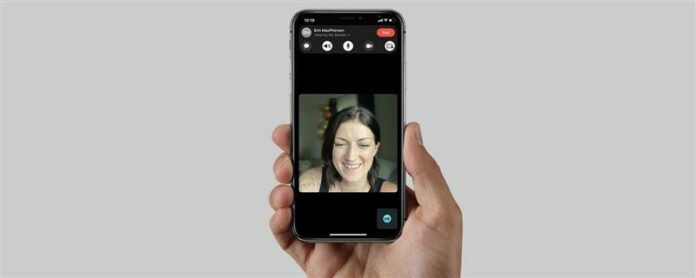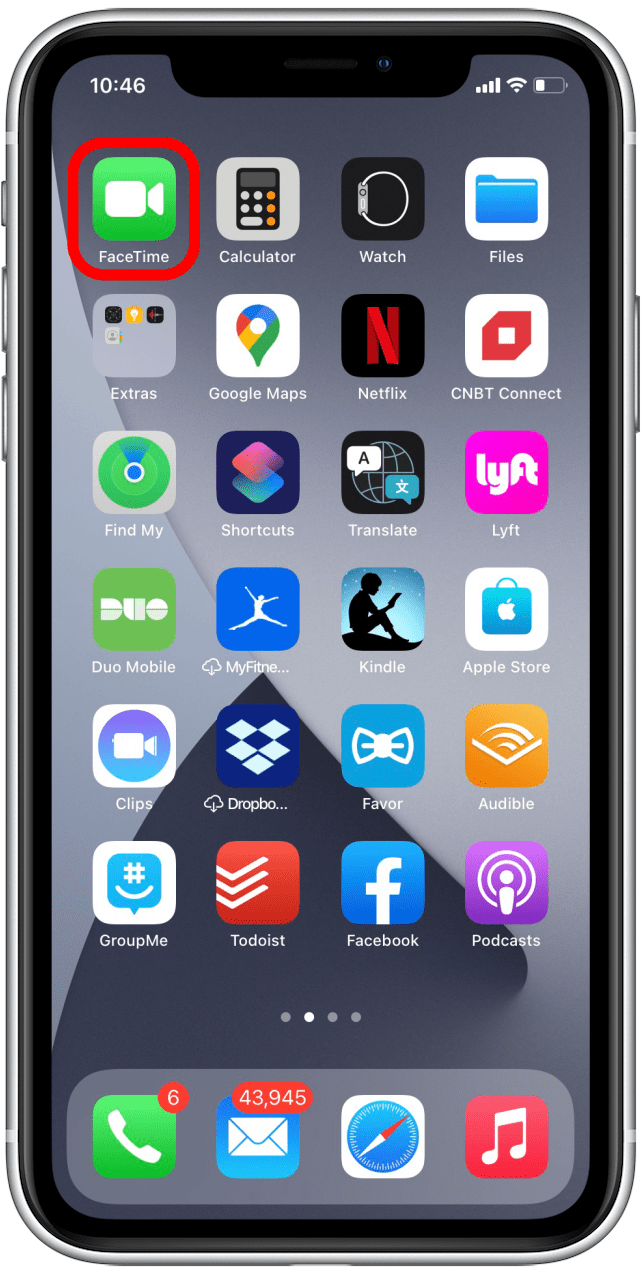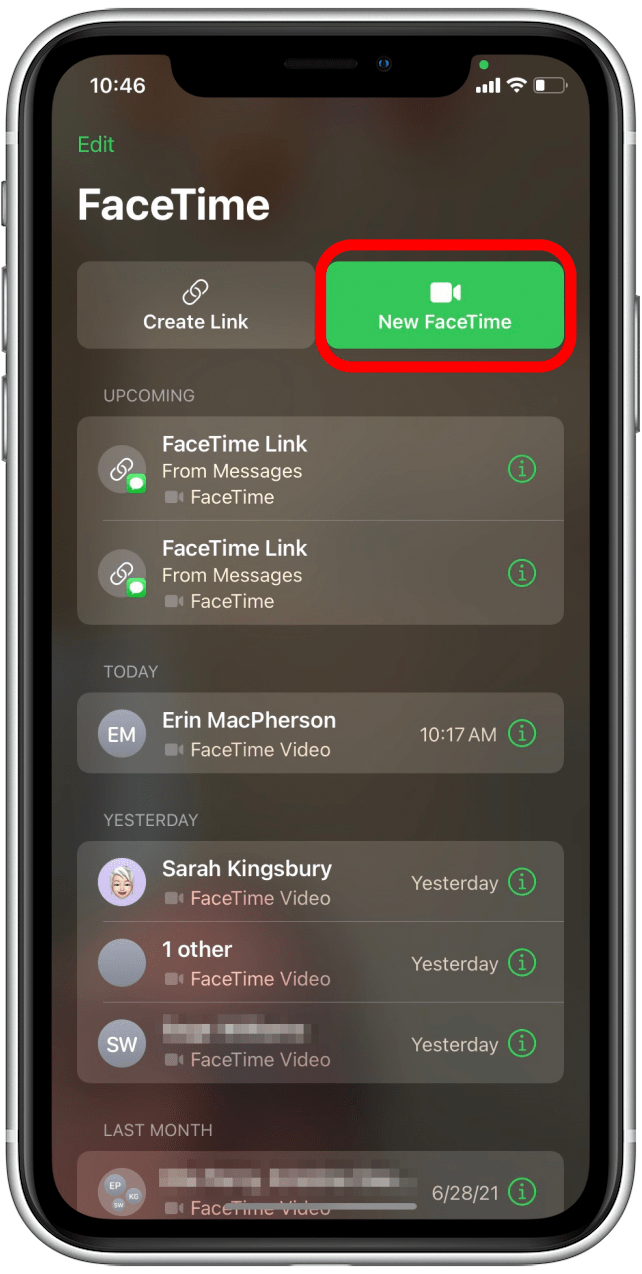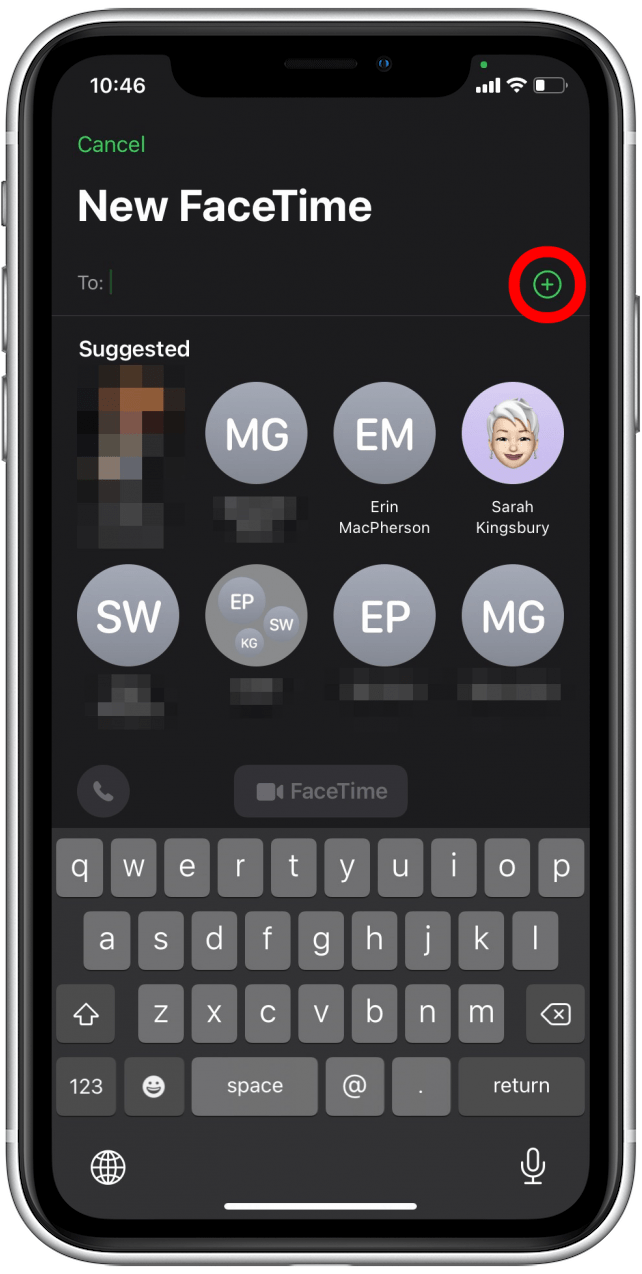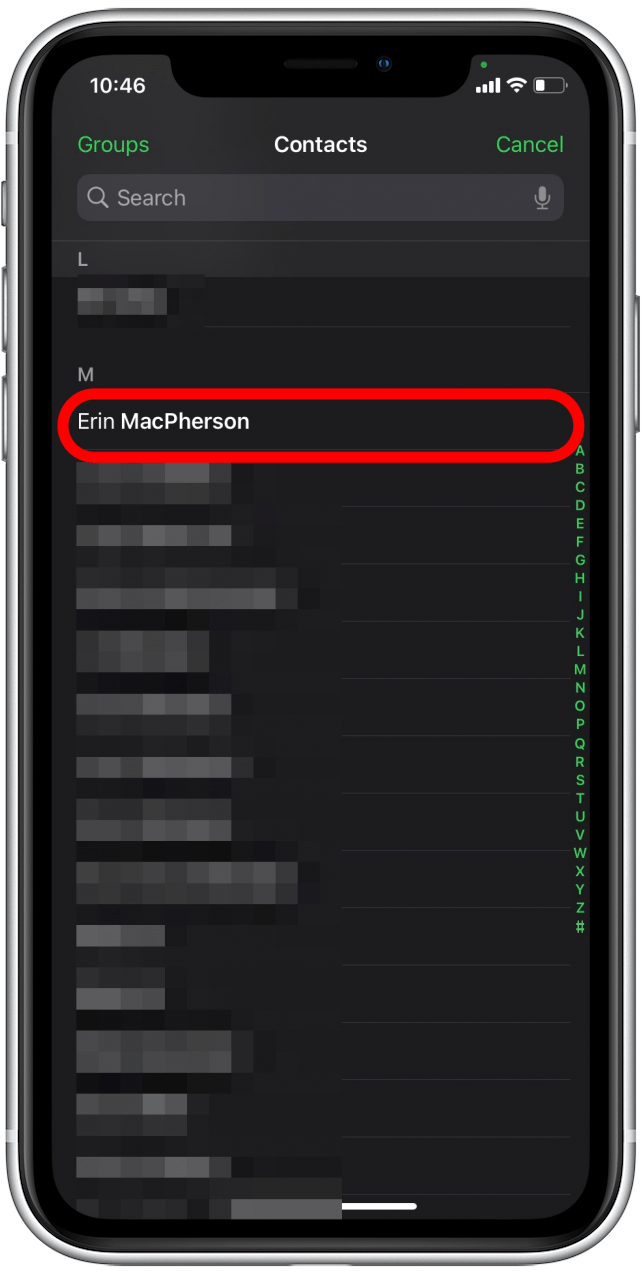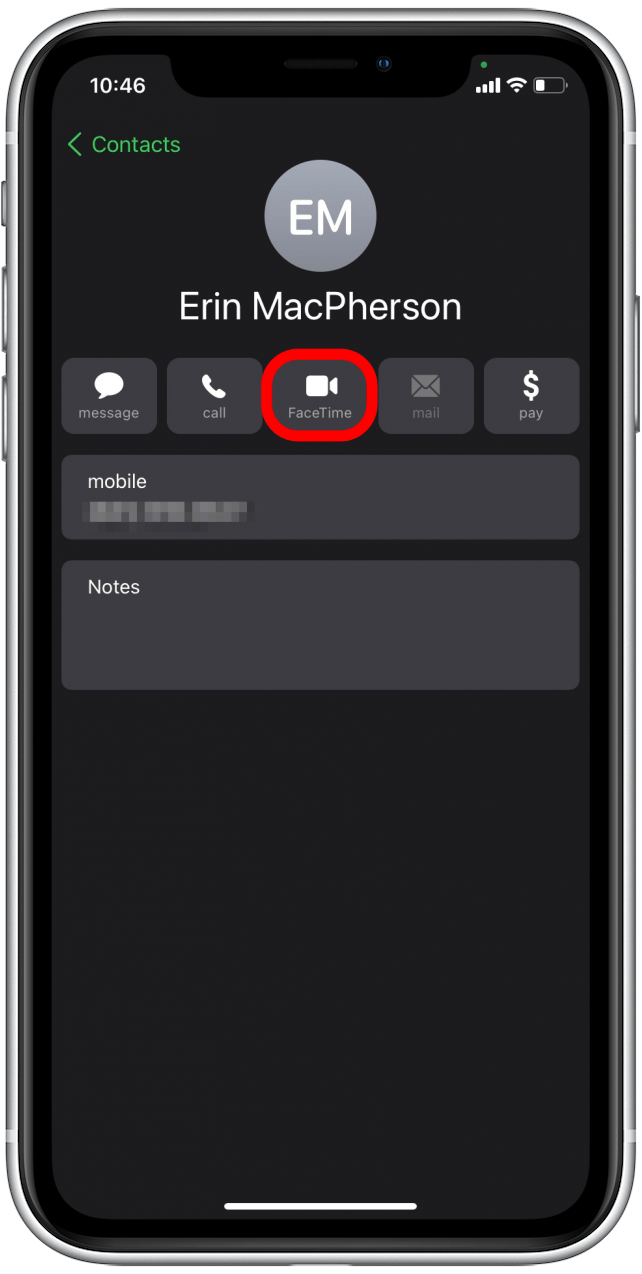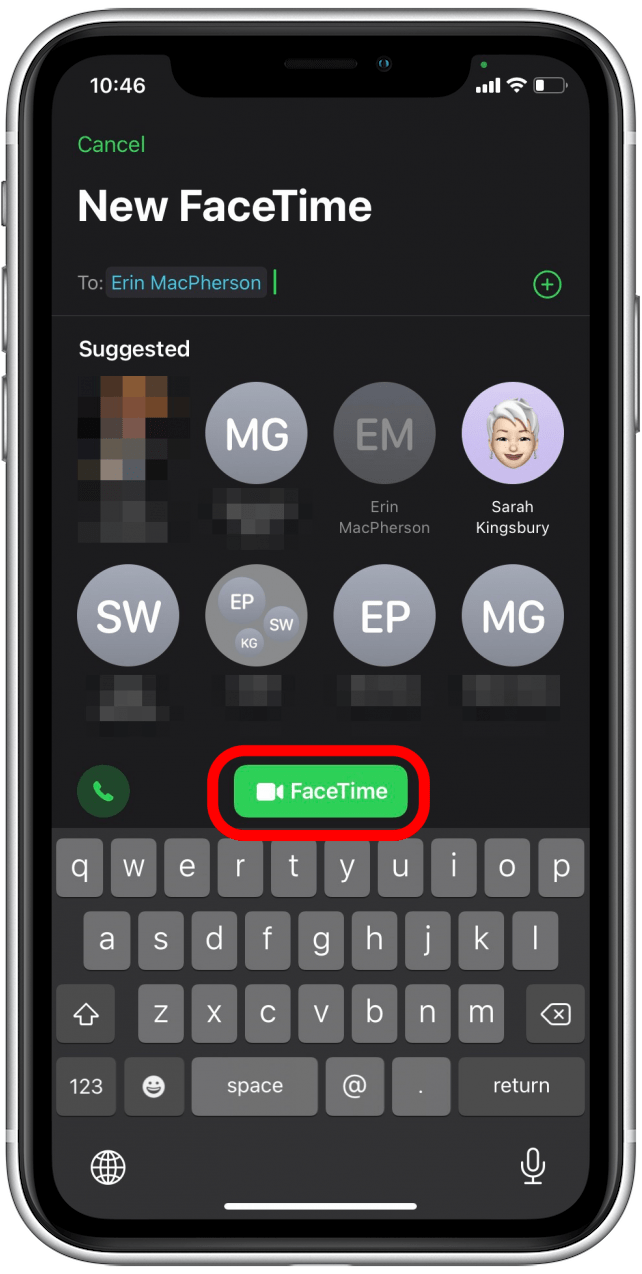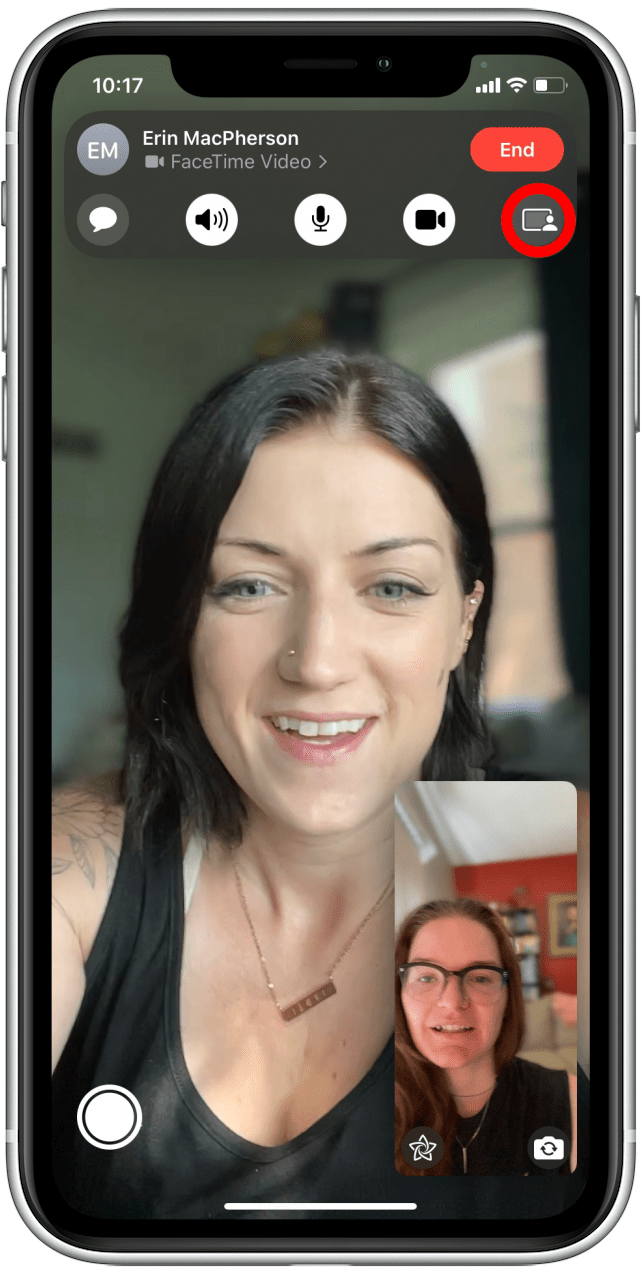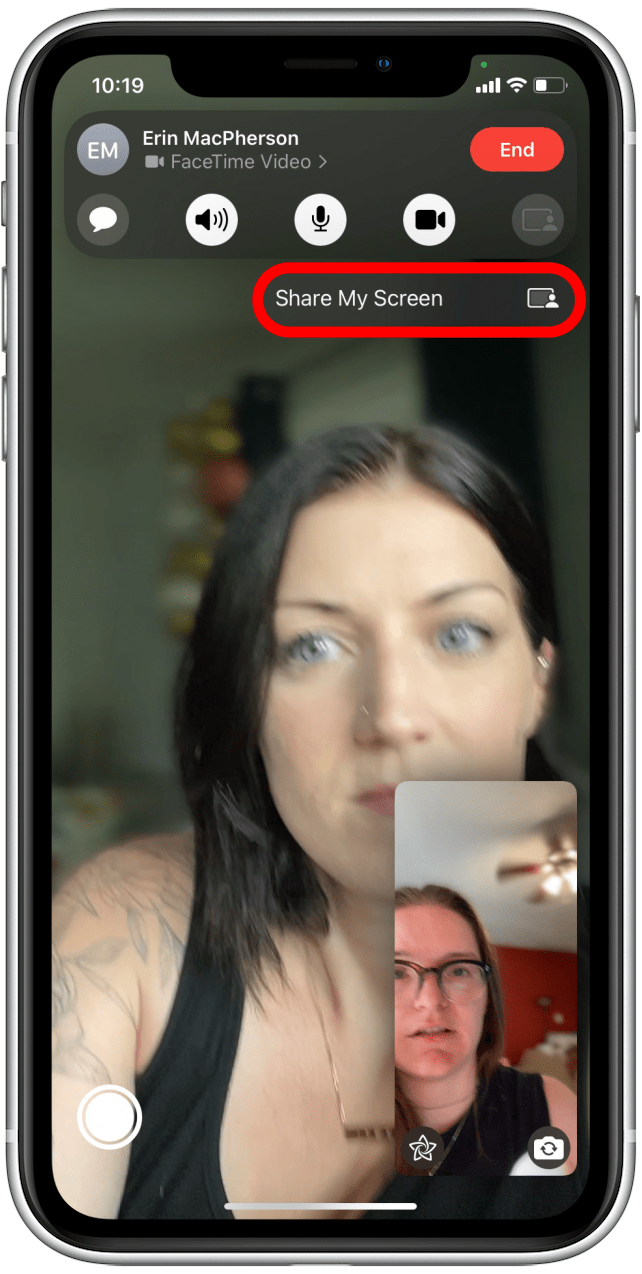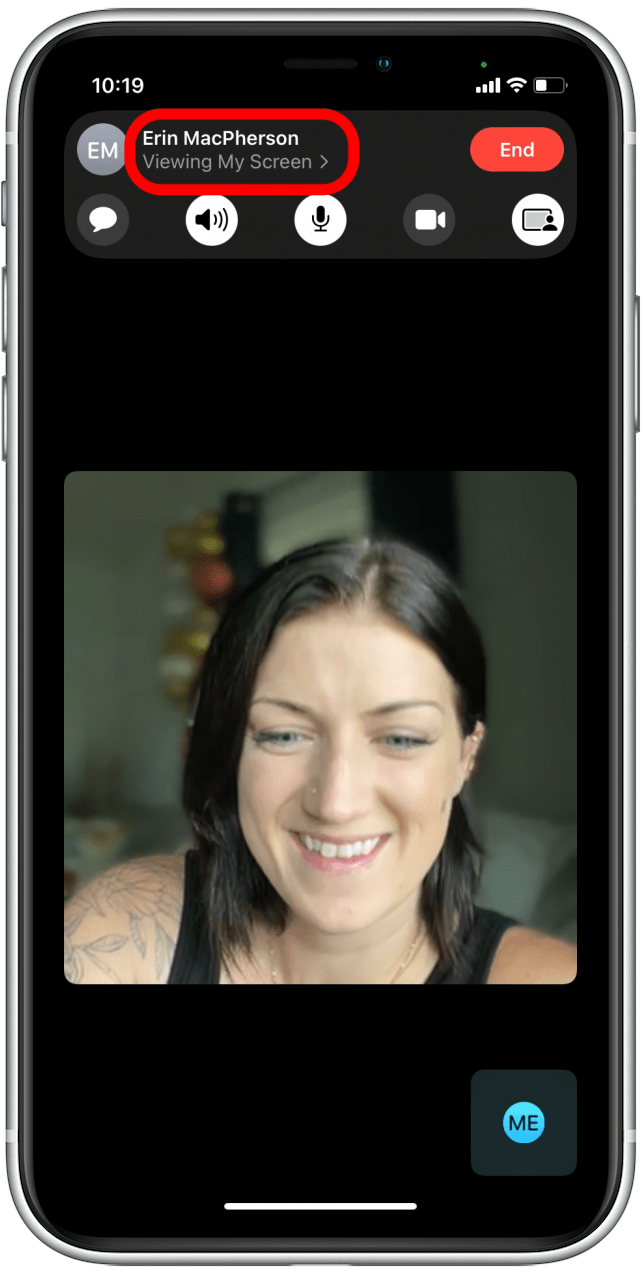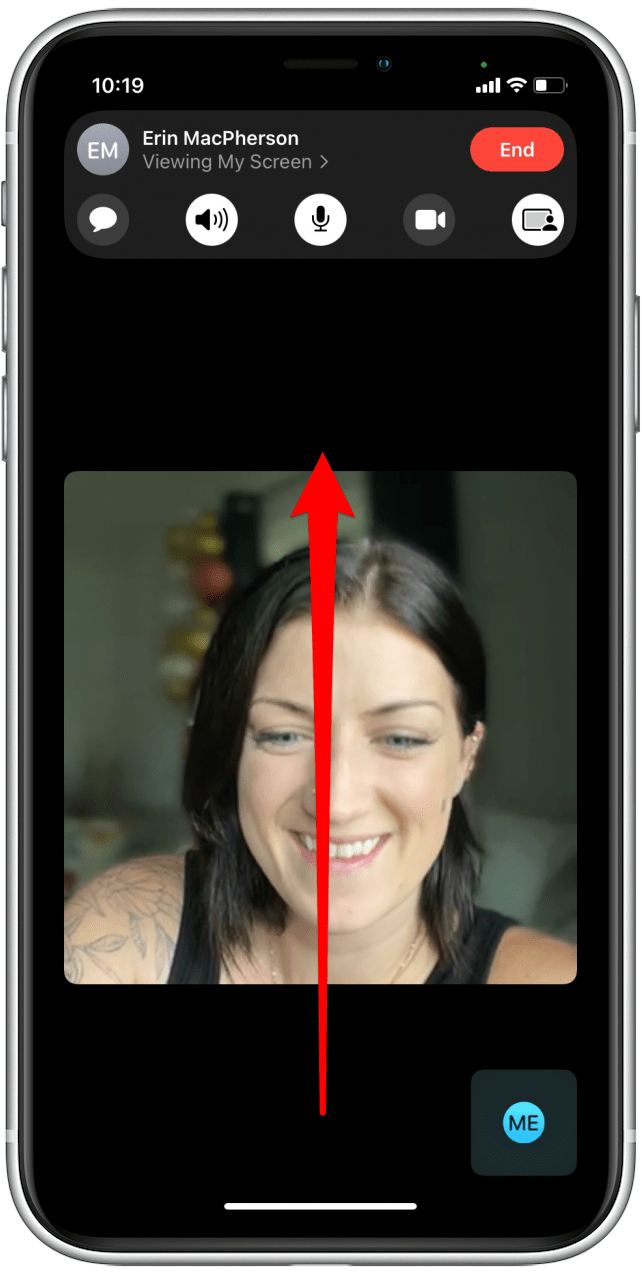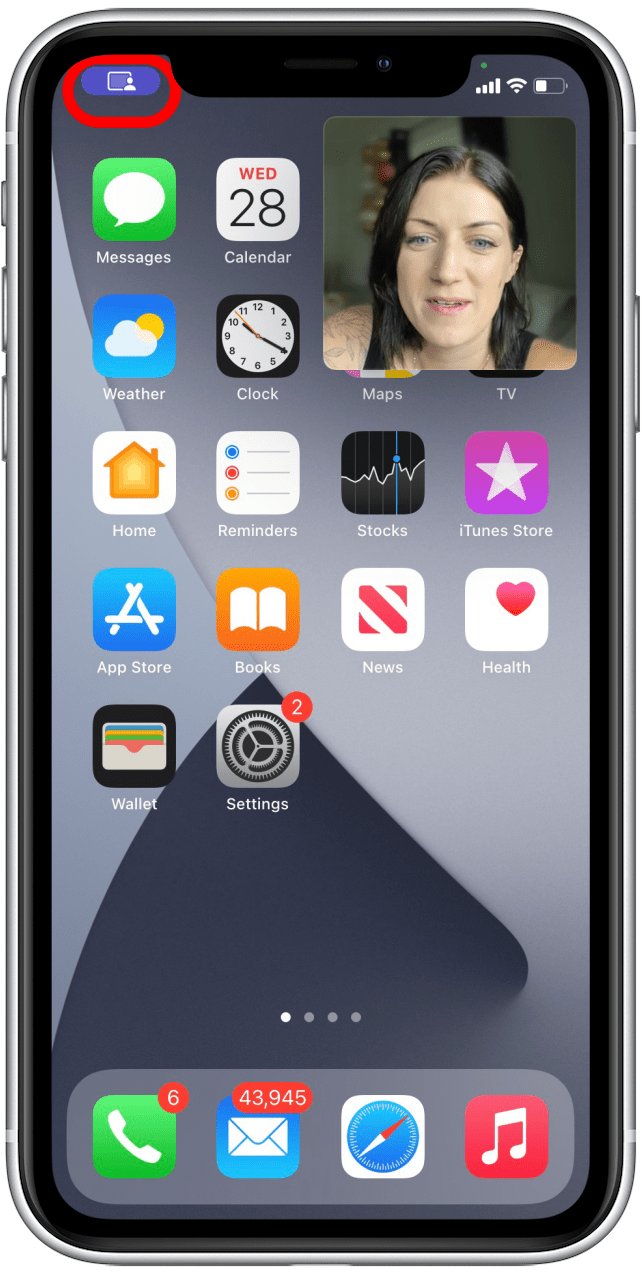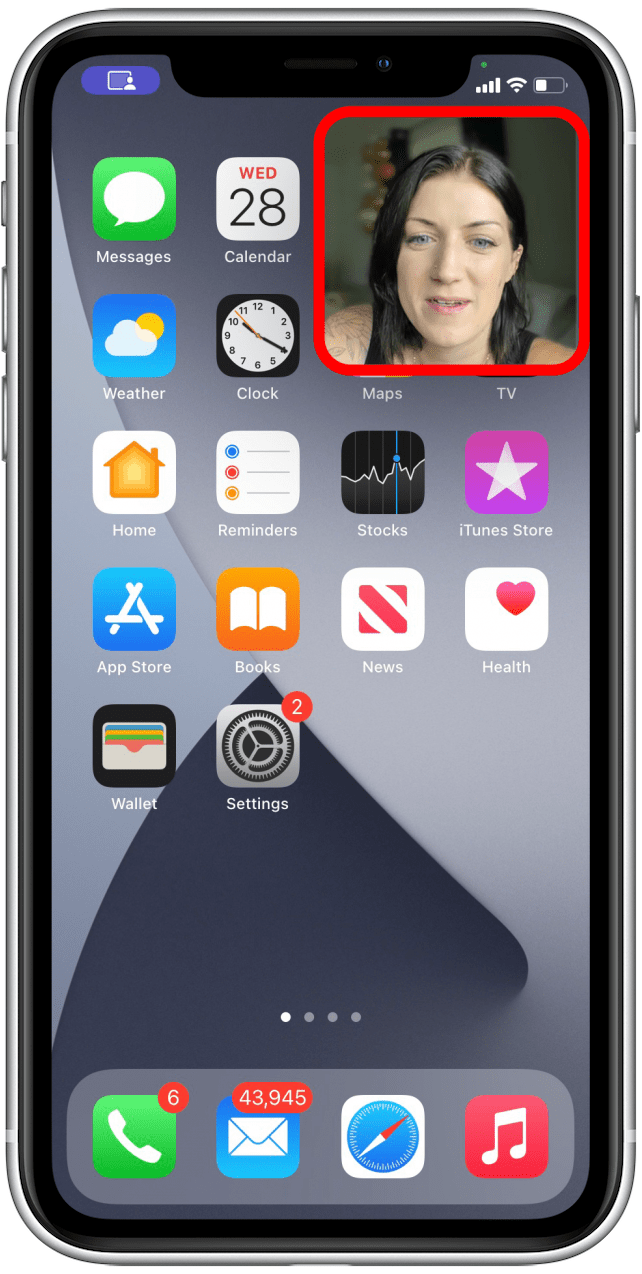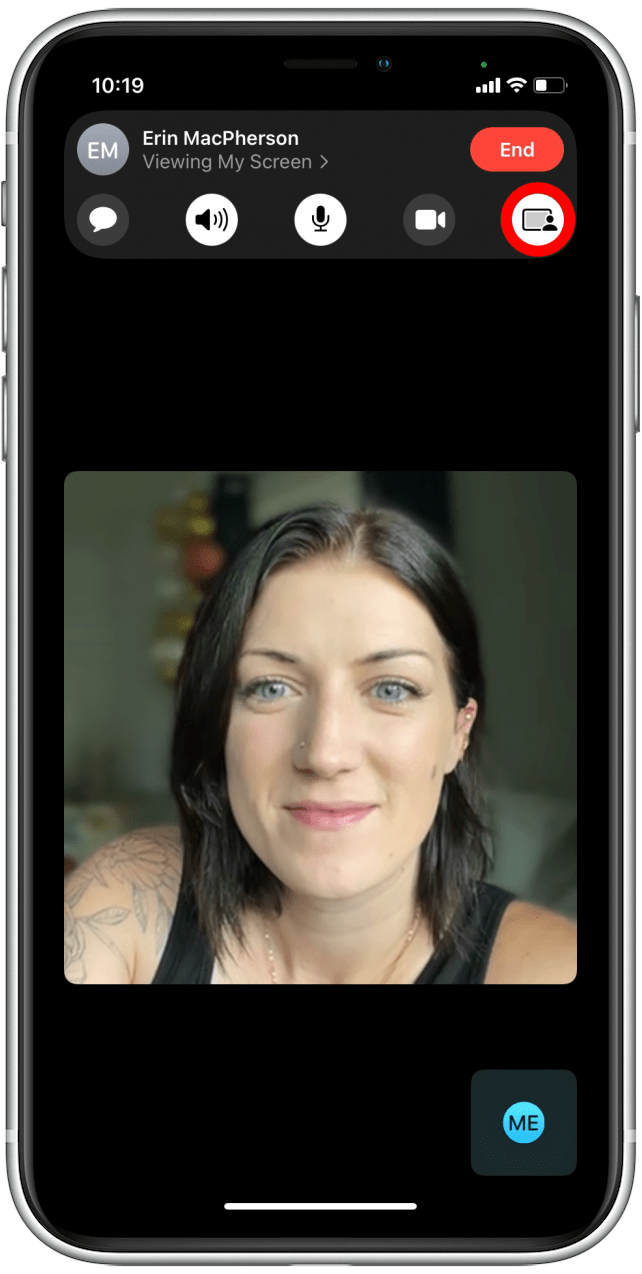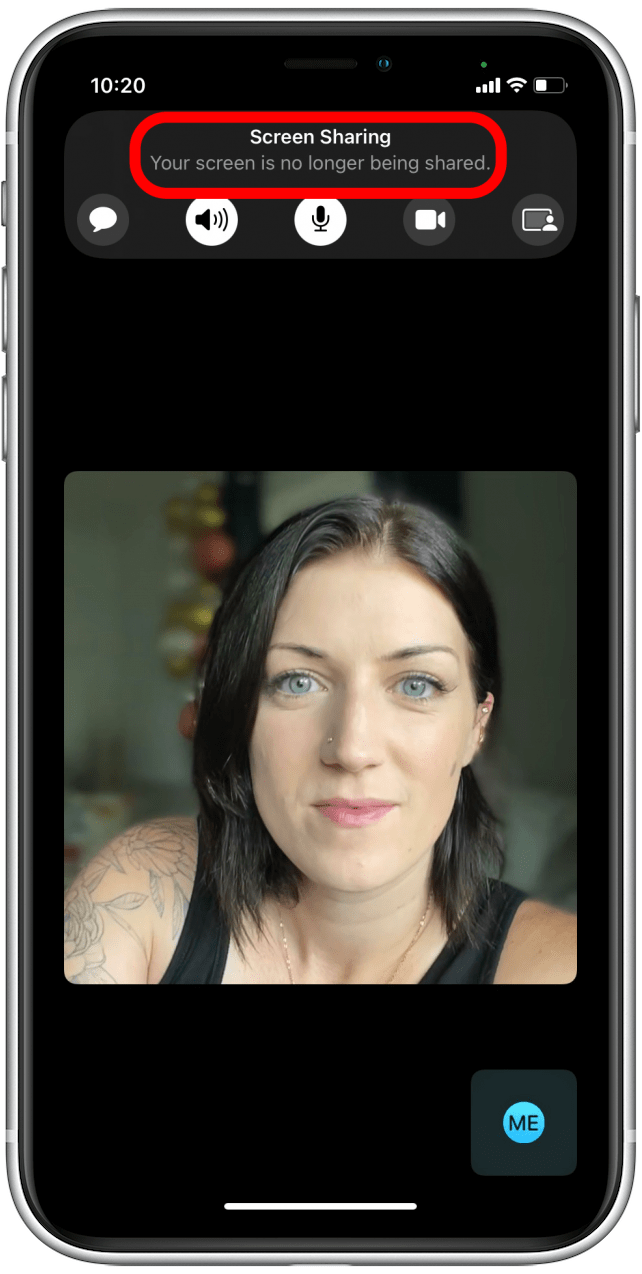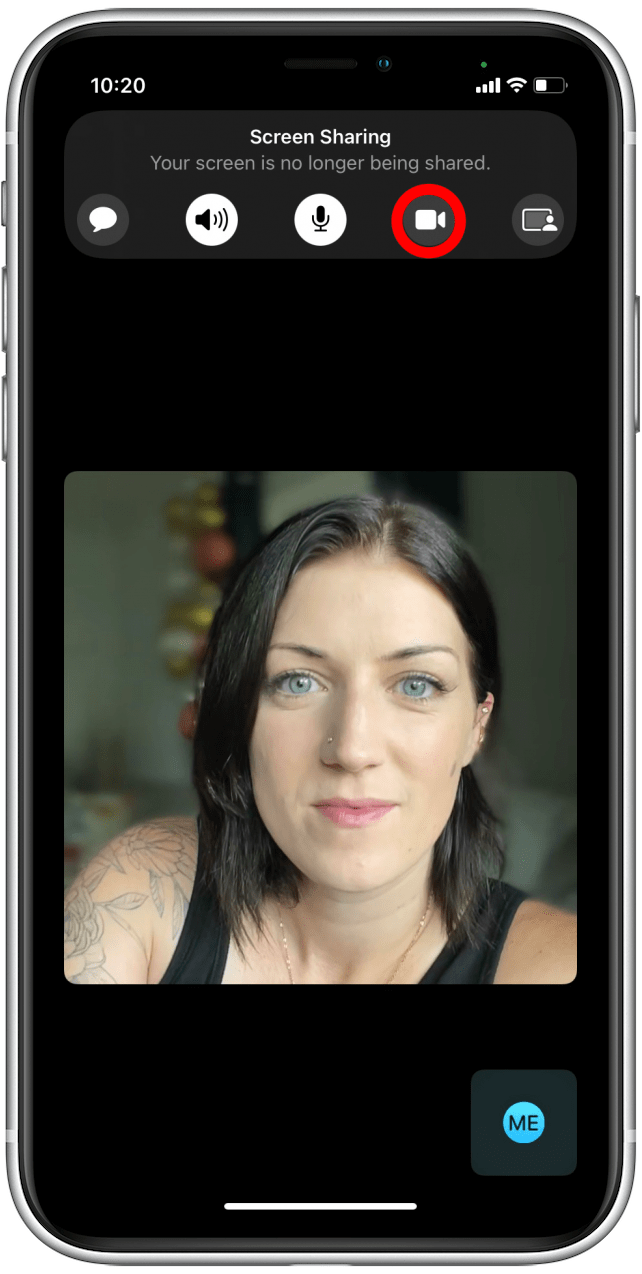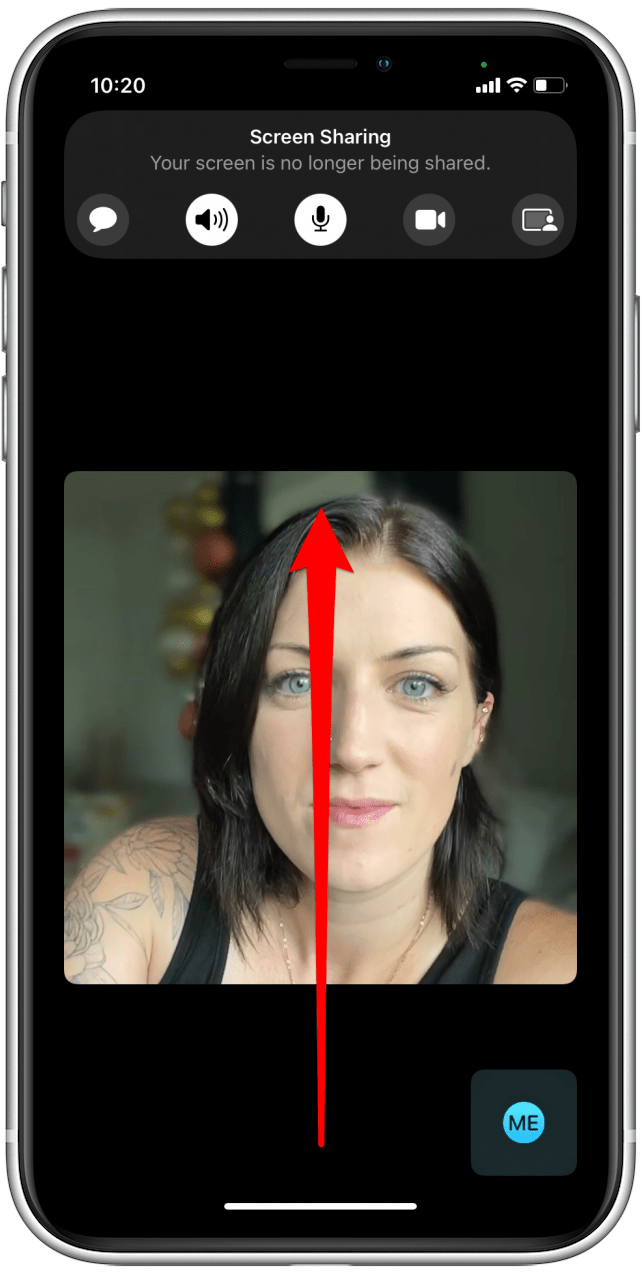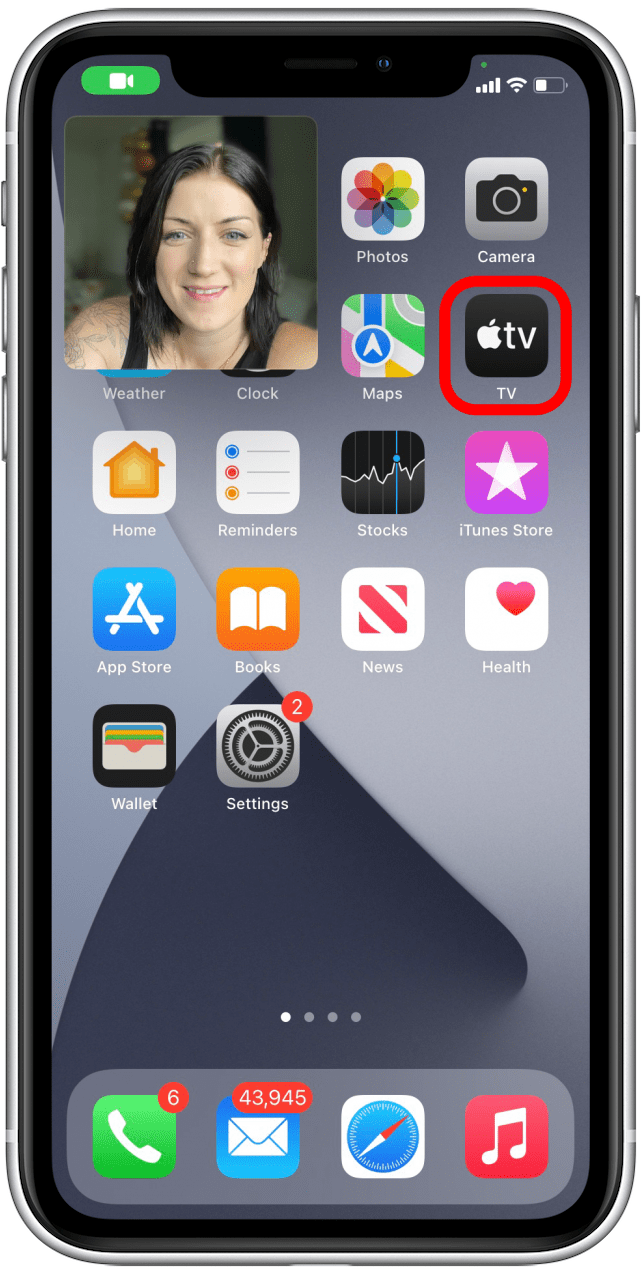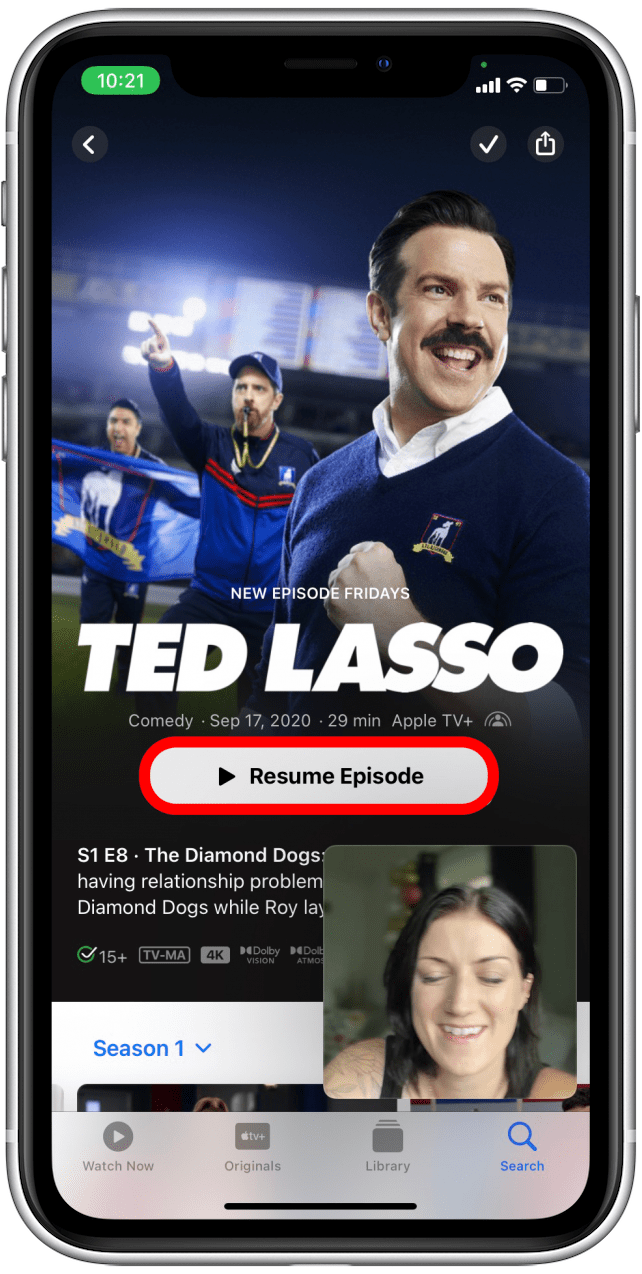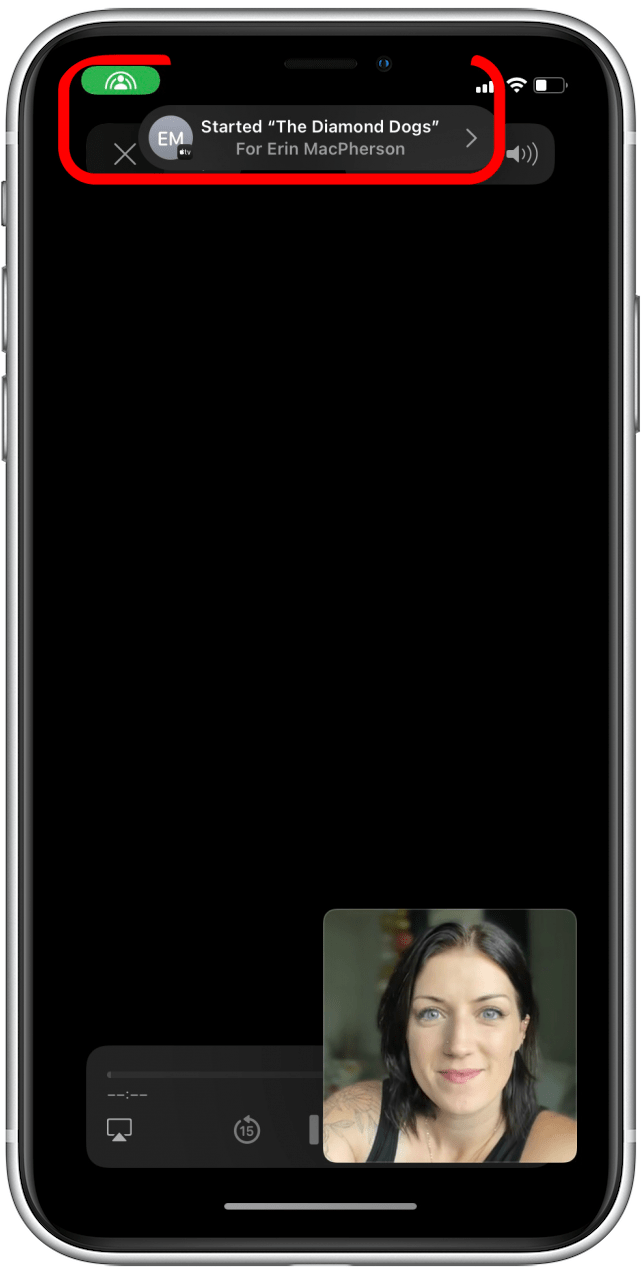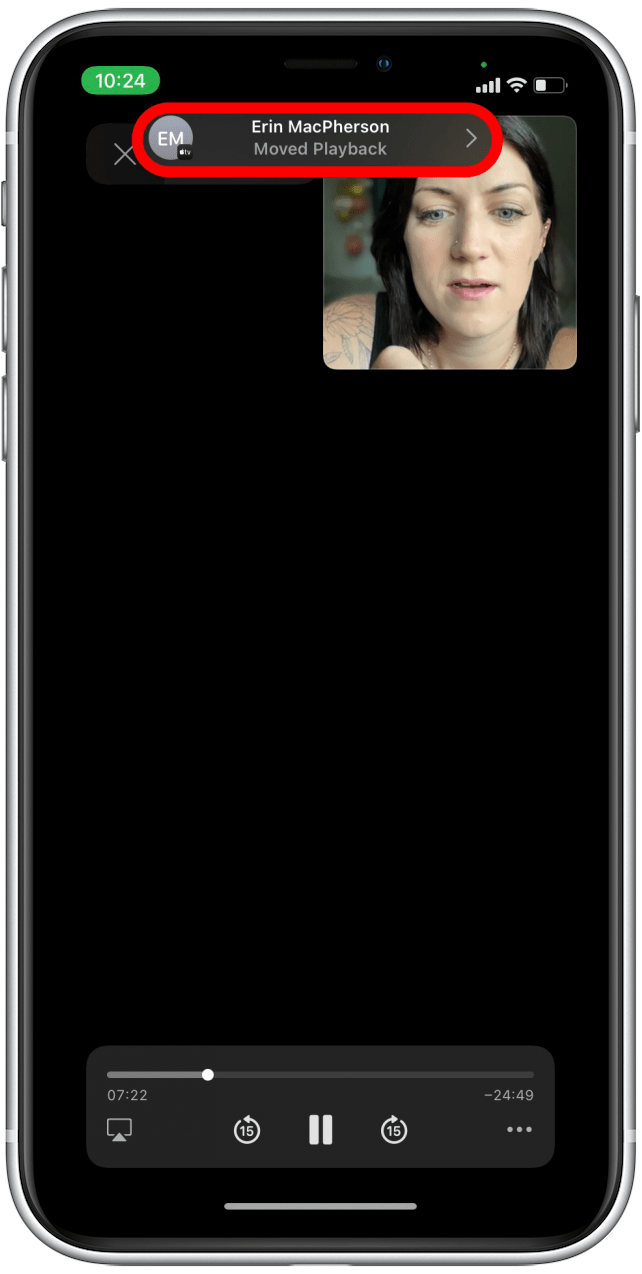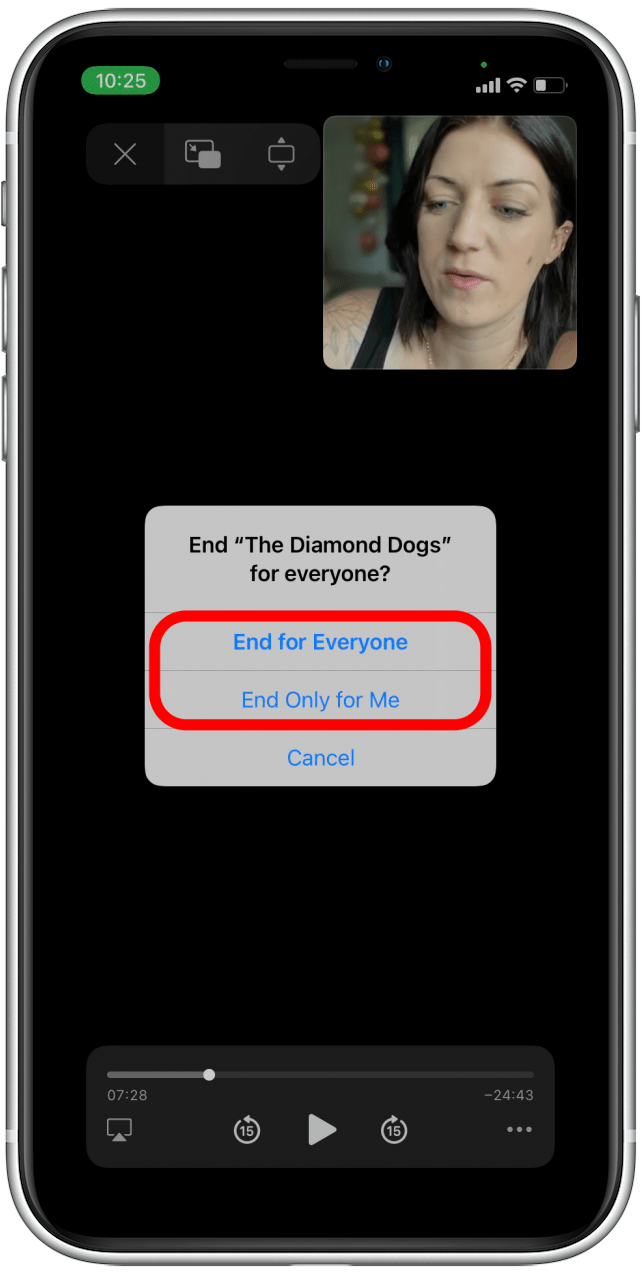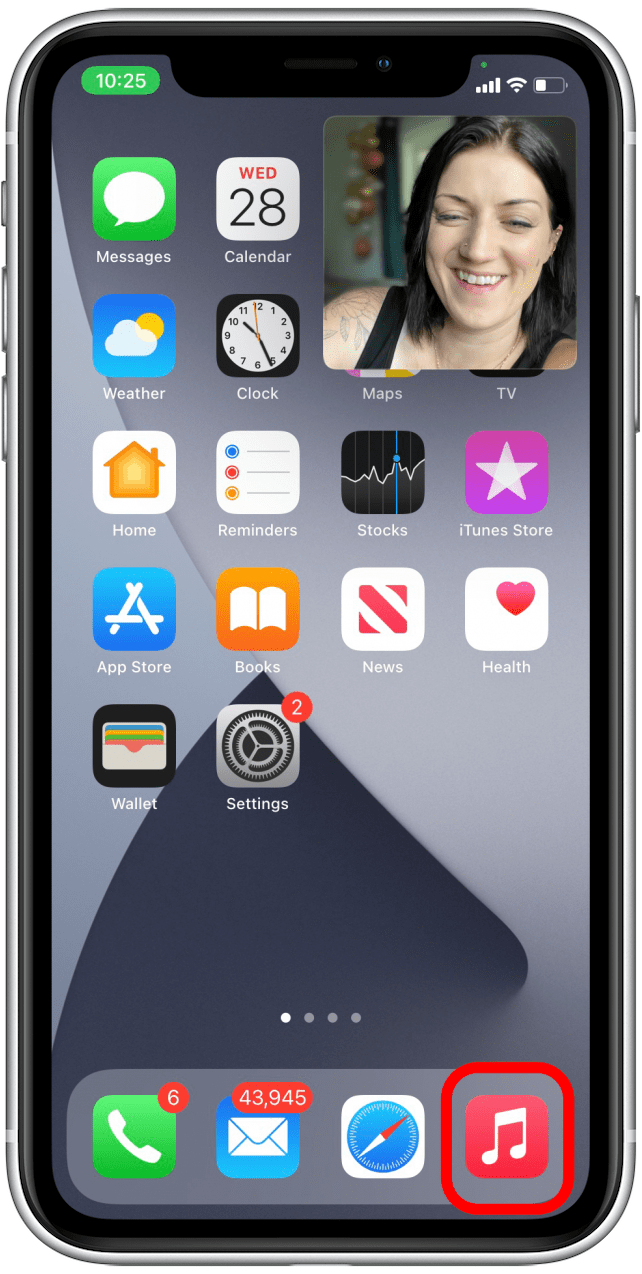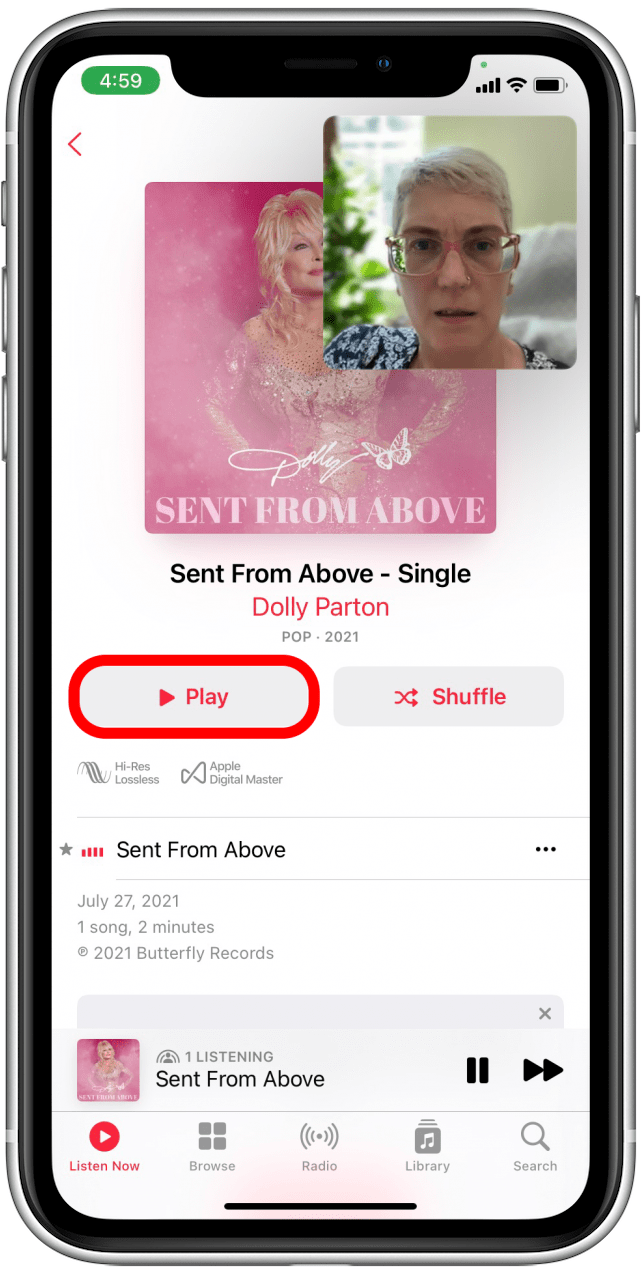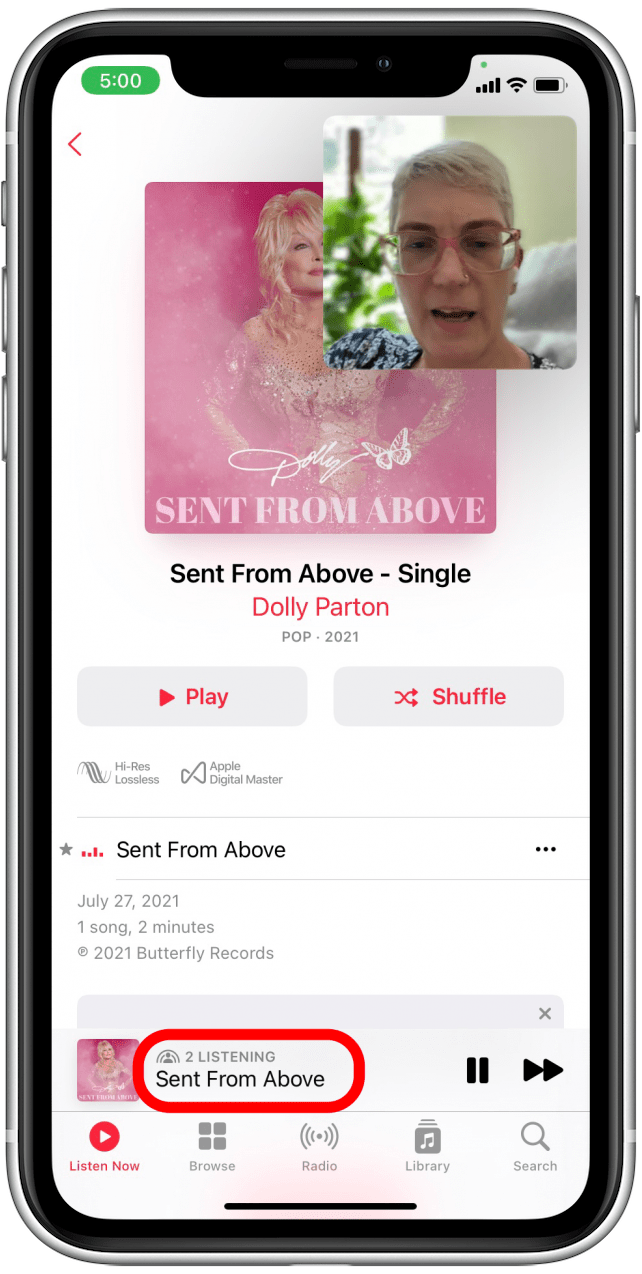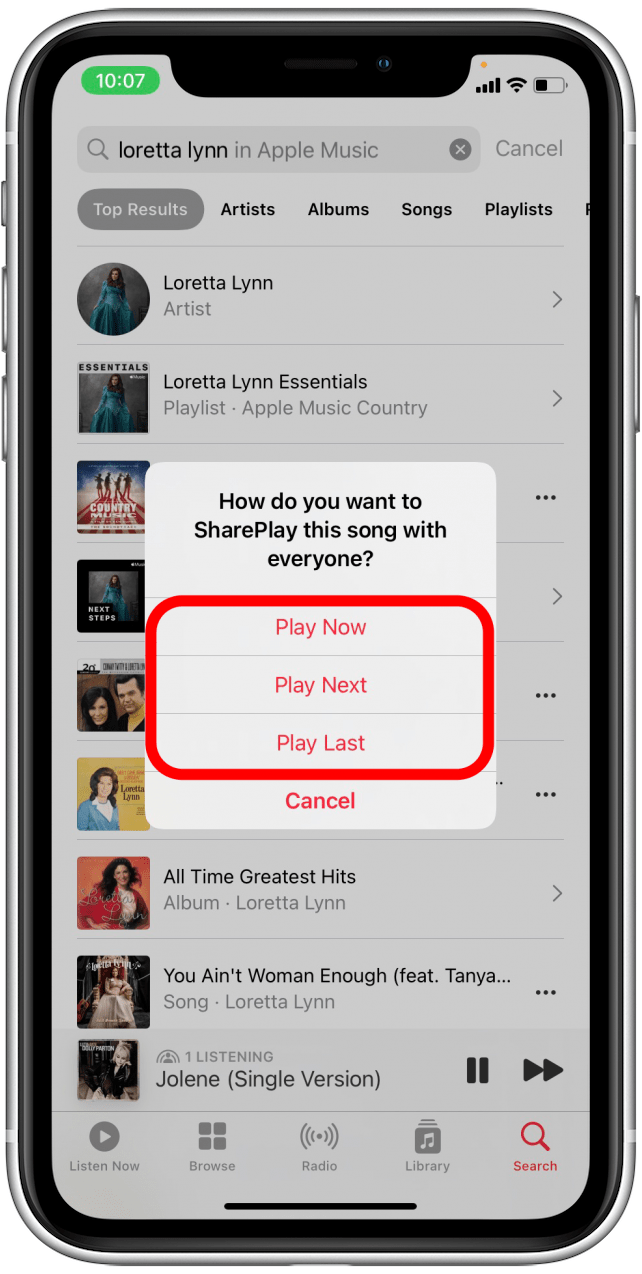iOS 15 (currently in beta and available to the public in fall 2021) brings with it many FaceTime updates, including SharePlay, which gives you the ability to FaceTime screen share, watch movies or TV shows, and stream music with family and friends. In this article, we’ll go over how to do all three, so you can get more from your FaceTime experience.
Related: How to Screen Record with Audio on an iPhone & iPad
How to Share Screen on FaceTime with SharePlay
Now, you can share your screen over FaceTime, so anyone on FaceTime with you can see what’s happening on your iPhone. Maybe you want to show your friend or family member how to do something on their iPhone, or maybe you just want to flip through a favorite photo album together. To learn more ways to share experiences over your iPhone, sign up for our Tip of the Day newsletter. For now, here’s how to share your screen with SharePlay:
- Open the FaceTime app.

- Tap New FaceTime.

- Select a contact from the Suggested list or tap the add icon to add a different contact.

- Select a contact from the list.

- Tap FaceTime in the contact card.

- When you’ve added everyone you’d like to include on the FaceTime call, tap FaceTime.

- Once your friends have joined, you should see a bar at the top of the screen. Tap the screen share icon.

- Tap Share My Screen.

- Now others on the FaceTime call can see your screen.

- Swipe up to minimize the FaceTime call.

- Now you can do whatever you need to do on your iPhone, and others in the FaceTime call will be able to see what you’re doing. The purple screen share icon in the top, left corner of your screen indicates that you are screen sharing.

- Tap on the tile with your friend’s face to return to the FaceTime call.

- Tap the screen share icon again to stop sharing your screen.

- You’ll see confirmation that your screen is no longer being shared.

- When you share your screen, your camera may turn off. To turn your camera back on, tap on the camera icon.

Pro Tip:Sharing your screen on iPhone via FaceTime is a great way to help friends and family troubleshoot tech issues. You can also use it to watch movies together and more!
How to Watch a Movie on FaceTime with SharePlay
At WWDC 2021, Apple announced that SharePlay will work with Disney Plus, Hulu, HBO Max, ESPN Plus, the NBA app, Twitch, TikTok, MasterClass, Paramount Plus, and Pluto TV. More streaming platforms may join the SharePlay lineup soon, as Apple has released a SharePlay API for developers to bring their apps to FaceTime. Here, we’ll show you how to use SharePlay to stream an Apple TV Plus show with your friends and family.
Before you begin, make sure that you and the person or people you’ll be FaceTiming all have Apple TV Plus subscriptions and are iPhone users running iOS 15.
- Follow steps 1-6 from the above section to start a FaceTime call.
- Once your FaceTime has started, swipe up on your screen to minimize the FaceTime app.

- Open the Apple TV Plus app.

- Find the show or movie you’d like to watch, and play it.

- You will get a notification that the video has started playing for those on FaceTime and see a green SharePlay icon in the top, right corner.

- Anyone on FaceTime can play, pause, rewind, fast forward, or stop the video.

- When you close out of the video, you can choose whether to end playback for everyone or only for you.

Happy watching!
Share Music on FaceTime with Apple Music & SharePlay
If you want to play music for your friends and create playlists your friends can add to in FaceTime, you can do that with SharePlay and Apple Music. Before you begin, check that you and all the contacts you’ll be FaceTiming with are iPhone users with iOS 15 running and have active Apple Music subscriptions. Here’s how to SharePlay music over FaceTime:
- Follow steps 1-6 from the first section of this article.
- Once your FaceTime has started, swipe up on your screen to minimize the FaceTime app.

- Open the Apple Music app.

- Find the song you’d like to play and tap on it.

- The song will start playing for everyone on the FaceTime call.

- When you select another song, you’ll see a notification like this. Select whether you’d like to Play Now, Play Next, or Play Last (once the rest of the queue has already played).

Anyone on the FaceTime call can play, pause, skip, or add songs to the queue as they normally would in Apple Music.
Now you know how to watch a movie on FaceTime, how to FaceTime screen share, and how to play music over FaceTime, all with the new iOS 15 SharePlay features. Now, why not upgrade your FaceTime experience with Wide Spectrum Audio or learn how to invite your friends to a scheduled FaceTime call with the Calendar app?