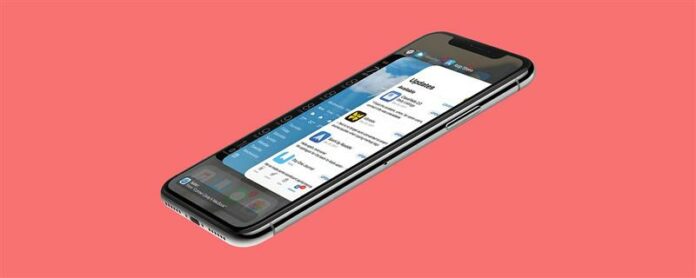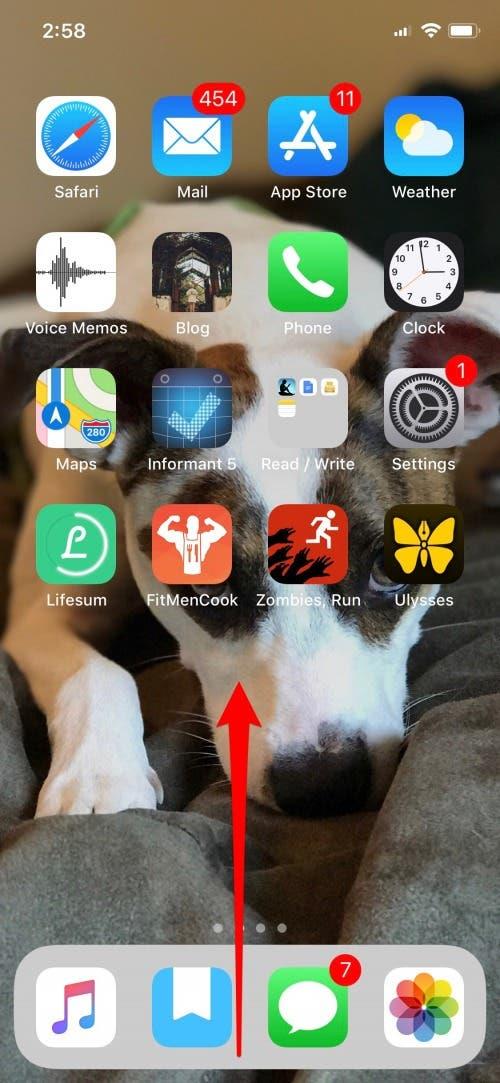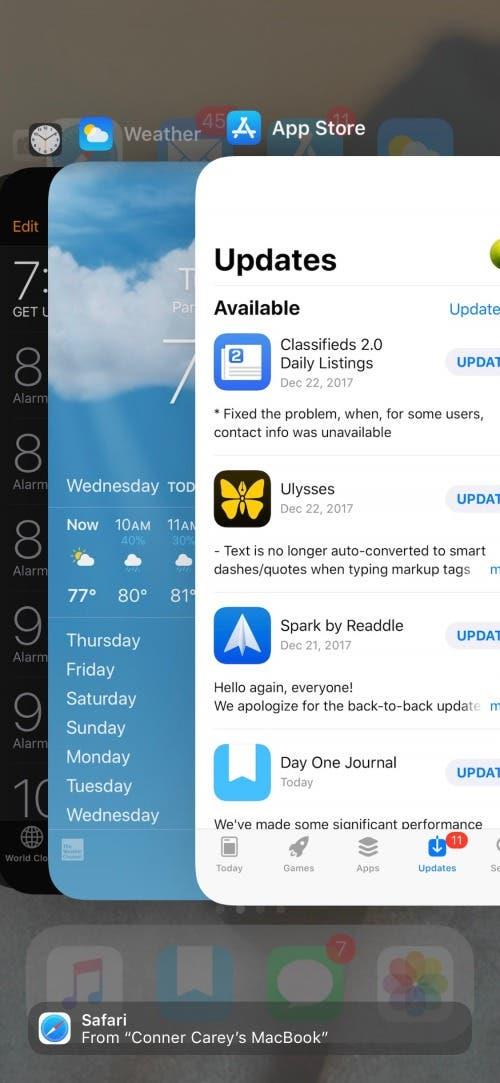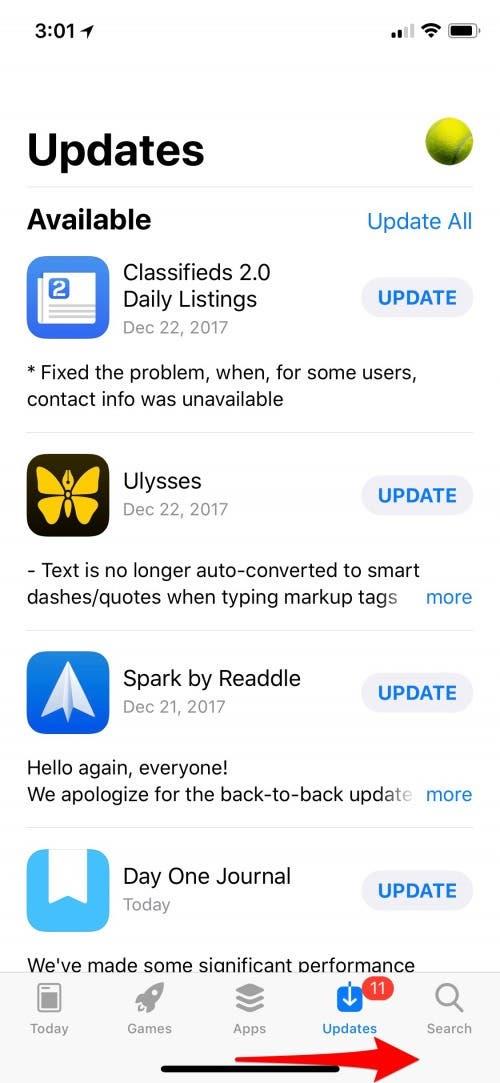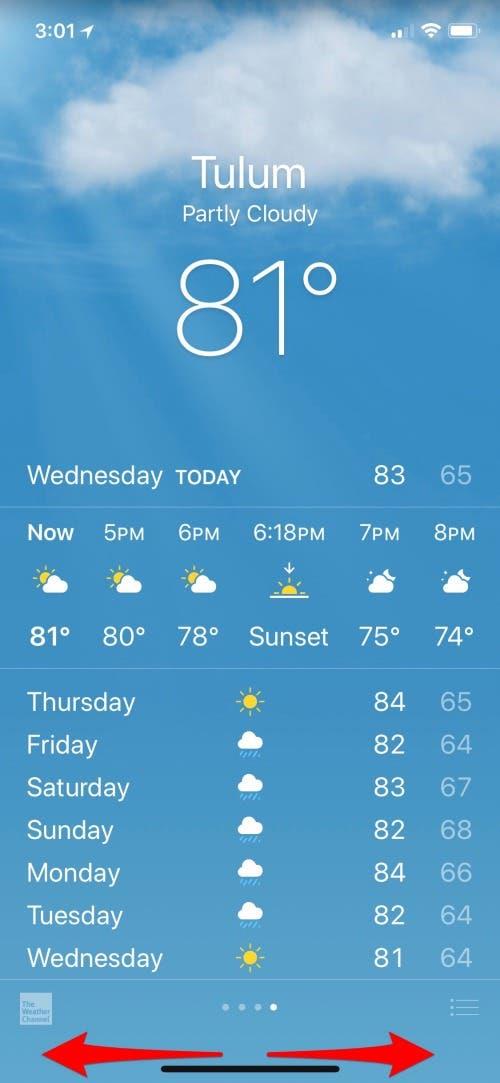Want to know how to close apps on an iPhone 11 or other iPhones without a Home button? The App Switcher on your iPhone 11 or 11 Pro is nearly identical to the App Switcher on older model iPhones. There are two major differences: how you access the iPhone’s App Switcher and how you remove apps from the App Switcher. We’ve already covered how to close apps in the App Switcher; here’s how to open the App Switcher on an iPhone 11 or 11 Pro. We’ll also cover a really cool feature that allows you to quickly swipe between apps without ever opening the App Switcher. Let’s get into it.
Related: How to Use iPhones with No Home Button
How to Close Apps on an iPhone 11 with the App Switcher
- Swipe up from the bottom of the screen, stopping about halfway up.
- You may or may not feel a little haptic feedback buzz to let you know you’ve engaged the App Switcher.
- Lift your finger and the App Switcher you know and love will appear.


- You can swipe through the apps and tap on one to open the app, or you can close the apps.
How to Easily Swipe Between Apps without the iPhone 11 App Switcher
My favorite feature is the ability to swipe between apps without opening the App Switcher. To do this:
- For a visual cue, locate the bar at the very bottom of your screen.
- If you swipe right over that bar, your most recent app will open.
- You can continue to swipe along the bar in either direction, easily toggling between the apps.


Now you can use the App Switcher to swipe between different apps and to close apps on your iPhone 11, 11 Pro, and 11 Pro Max and earlier iPhonew without Home buttons.