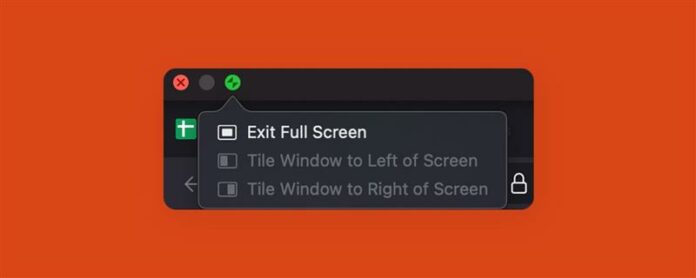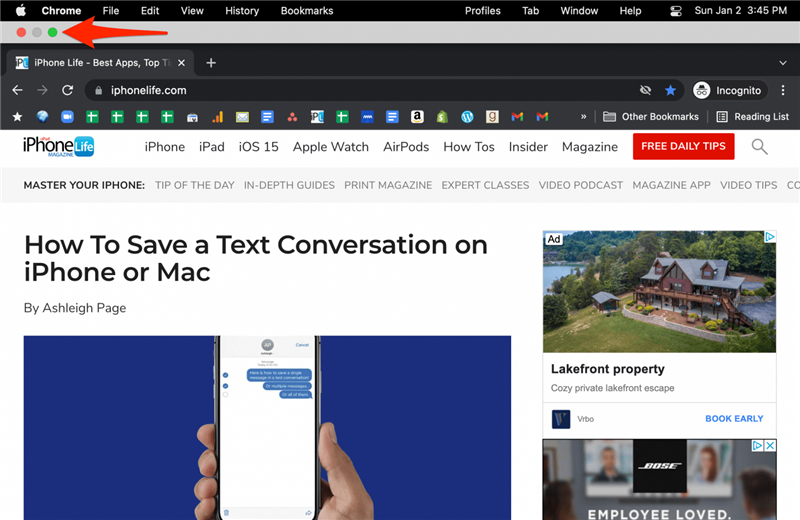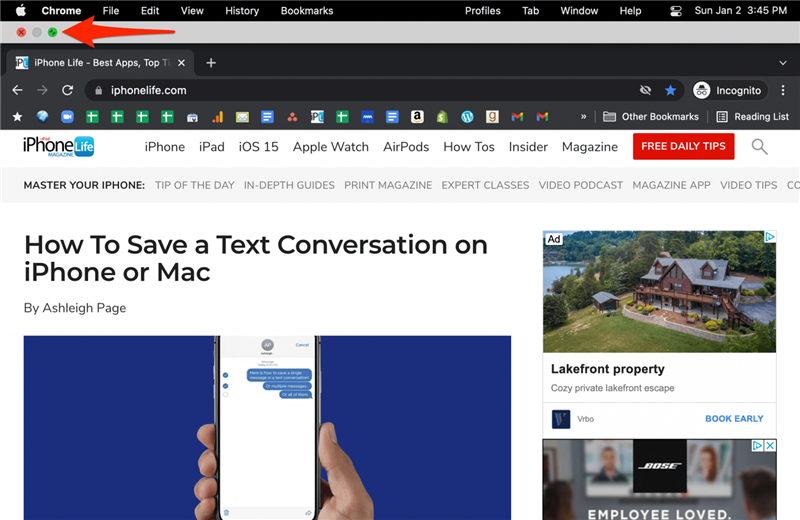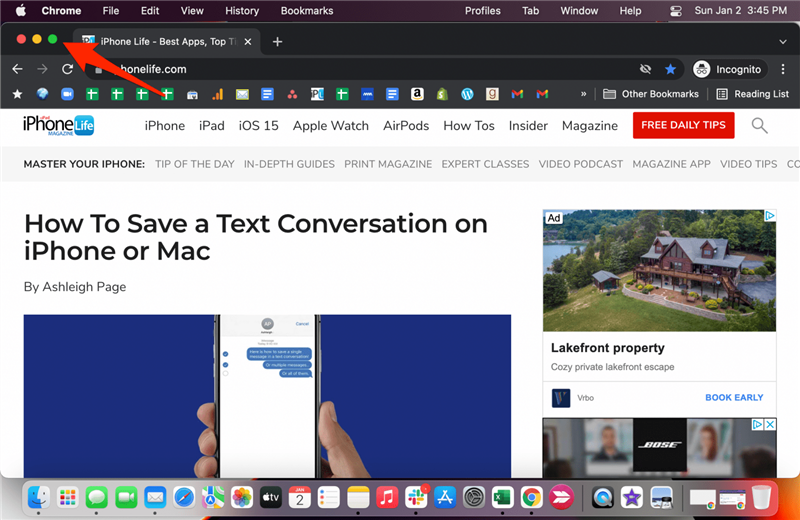We will teach you how to exit the full screen on your Mac. You can do this the traditional way by clicking the green button on your open window. You can also use the full-screen Mac shortcut on your keyboard.
Jump To:
- How to Use the Mac Minimize Shortcut to Exit Full Screen
- How to Minimize Screen on Mac
How to Use the Mac Minimize Shortcut to Exit Full Screen
The full-screen shortcut on Macs can help you enter and exit full screen by pressing command + control + F. You need to push all of these keys at once while your window is open to enter full screen and again to exit full screen.
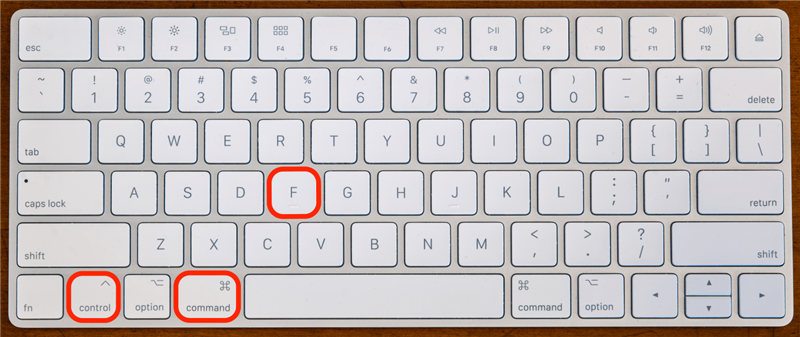
Related: How to Use Split Screen on MacBook Air, MacBook Pro, and iMac and use the MacBook Split Screen Shortcut
How to Minimize Screen on Mac
Another way to minimize the screen is to click the full-screen button, which is the green button located in the top-left corner of your window. If your window is already in full-screen mode, you might not see the button unless you hover over the top of the window with your cursor.
- With your window in full screen, hover over the top of the window with your cursor until the three colored buttons appear.

- Click on the green button to minimize your window.

- Click on the green button again to maximize it.

Now you know how to get out of full-screen mode on your Mac! If you want to learn more about your Apple devices, including how to manage displays on Macs, sign up for our free Tip of the Day newsletter. Don’t forget to check out our macOS Guide, available for free to iOSApple Insiders, for even more helpful Mac tips!